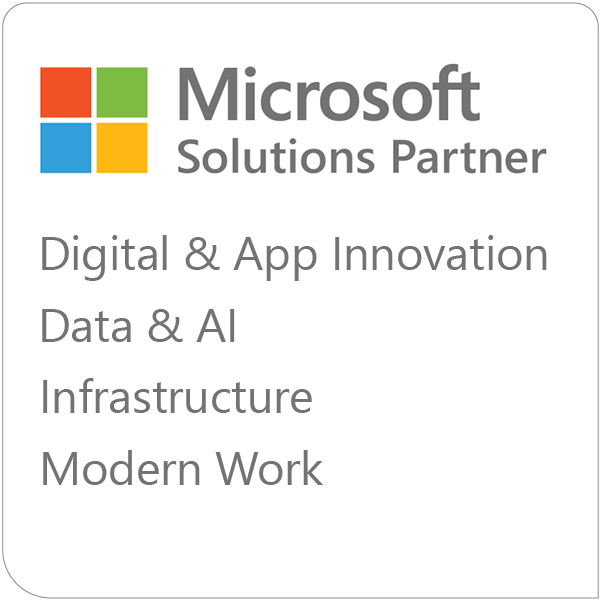Table of Contents
- Introduction
- What Is GitHub Copilot?
- What Is Cursor?
- How They Fit into the Developer Workflow
- Strengths and Weaknesses
- When to Use Cursor vs. Copilot
- Risks and Best Practices
- Conclusion
- FAQ
Introduction
AI coding assistants have rapidly evolved into tools that developers now use daily. Among the most talked-about options are GitHub Copilot and Cursor. Both promise to accelerate development, reduce repetitive work, and make coding more enjoyable, but they do so in different ways.
Copilot thrives as an assistant within your existing workflow, while Cursor reimagines the development environment itself with deeper code awareness and proactive automation.
In this blog, I’ll share how each tool works, highlight their strengths and weaknesses, and explain when one may be a better fit than the other depending on your team’s needs.
What Is GitHub Copilot?
GitHub Copilot has the advantage of being backed by Microsoft and GitHub. It integrates directly into your IDE and reacts in real time to your coding. As you type, it suggests code completions ranging from a single line to an entire function. Over time, developers begin to rely on it for the “little things” that save minutes and hours every week: writing boilerplate code, filling in standard patterns, or even suggesting test cases.
Recent updates have expanded its capabilities with Agent Mode and the Workspace feature, which enhances multi-file editing while also bridging the gap with Cursor. While it doesn’t have the deep, project-wide awareness of Cursor, it does give developers a smoother, almost invisible experience. The best part is that there’s no new workflow to learn. Copilot simply augments what you already do.
What Is Cursor?
Cursor takes a different approach. It’s a coding-focused IDE built on top of Visual Studio Code but enhanced with AI at its core. Rather than waiting for you to type, Cursor can handle broader, project-level instructions. Developers can ask Cursor to build a feature, generate documentation, or perform a large-scale refactor, and the tool has the context to deliver meaningful results.
Cursor also stands out with its background agents, which can run multiple tasks simultaneously. For example, while you’re writing a new module, an agent could be drafting unit tests or cleaning up another part of the codebase in a separate branch. The platform also gives you access to the latest AI models almost immediately upon release, which means it evolves rapidly and often feels ahead of the curve compared to other tools.
How They Fit into the Developer Workflow
The key difference between the two tools comes down to how they interact with a developer’s process.
Copilot is reactive. It waits for your input and then enhances it with helpful suggestions. This makes it perfect for day-to-day coding where developers want minimal disruption but maximum assistance. Think of it as a supercharged autocomplete that knows your coding style.
Cursor is proactive. It allows you to step back from line-by-line coding and focus more on the bigger picture. With Cursor, you can delegate repetitive tasks to the AI, freeing your time and attention for architectural decisions, problem-solving, or feature planning.
In practice, this means Copilot feels like an assistant who’s always ready with a quick answer, while Cursor feels like adding another experienced developer to the team who can take on larger tasks independently.
Strengths and Weaknesses
GitHub Copilot
One of Copilot’s main advantages is how naturally it integrates into existing development environments. Because it works across VS Code, Visual Studio, JetBrains IDEs, Neovim, and more, teams can adopt it without disrupting their current workflows. The backing of Microsoft also means enterprise-ready stability and long-term support. Most importantly, the tool is simple to pick up. Developers can install it and immediately benefit from autocomplete suggestions, boilerplate generation, and quick bug fixes without changing how they work.
At the same time, Copilot does have limitations. It struggles when asked to work across an entire repository, even with the new Agent Mode and Workspace features. Its strength lies in short, reactive suggestions rather than large-scale or architectural tasks. Developers may need to supplement Copilot with additional manual context when working on multi-file features or broad refactors.
Copilot strengths include:
- Seamless integration across popular IDEs
- Enterprise-grade stability backed by Microsoft
- Extremely low barrier to entry
- Immediate productivity boosts with minimal training
Copilot weaknesses include:
- Limited project-wide awareness
- Less effective for large-scale refactoring or cross-repo changes
- Works best at the line or function level, not for big-picture tasks
Cursor
Cursor, by contrast, shines when you need deep awareness of a codebase. It doesn’t just look at the file you’re editing, it understands the full repository. This makes it invaluable for onboarding new developers, handling large-scale refactors, or working in unfamiliar code. Its background agents also create a new kind of workflow: while you’re focused on one task, agents can run in parallel on different branches, generating tests, fixing bugs, or updating documentation. On top of that, Cursor provides access to the latest AI models almost immediately, keeping your team on the cutting edge.
The tradeoff is that Cursor requires more effort to master. To really benefit, developers must shift their mindset and learn to delegate high-level tasks to the AI rather than just leaning on it for autocomplete. There are also occasional compatibility issues since Cursor is a fork of VS Code, which can lag behind official updates and limit extension support.
Cursor strengths include:
- Deep repository-wide code awareness
- Advanced features like background agents for multitasking
- Access to the latest AI models as soon as they’re released
- Excellent for large codebases, refactors, and onboarding new developers
Cursor weaknesses include:
- Steeper learning curve compared to Copilot
- Requires a mindset shift to get the most value
- Sometimes lags behind official VS Code updates
- Certain Microsoft extensions may not always be compatible
When to Use Cursor vs. Copilot
Copilot is often the better choice when stability, ease of adoption, and integration are the top priorities. Enterprises already invested in Microsoft’s ecosystem will appreciate how naturally it fits into their existing workflows. It offers immediate productivity gains with almost no training or disruption.
Cursor, by contrast, is a strong fit for teams looking to push the boundaries of AI-assisted development. If you’re working with massive repositories, onboarding new developers, or frequently handling complex refactors, Cursor’s project-wide awareness is a game changer. It’s also ideal for teams eager to experiment with the latest AI capabilities, even if that means adapting workflows.
In short: Copilot gives individual developers superpowers, while Cursor feels like adding an entire team of AI-powered contributors.
Risks and Best Practices
The power of AI coding assistants comes with responsibility. Both Copilot and Cursor can generate high-quality code, but if developers rely on them blindly, they risk introducing bugs, inefficiencies, or even security vulnerabilities.
To mitigate these risks, follow some key best practices:
- Trust but verify. Treat AI suggestions the way you would code from a junior developer. Promising, but always requiring review and testing.
- Invest in automated testing. A solid suite of unit, integration, and end-to-end tests acts as a safety net against regressions or errors introduced by AI.
- Use AI for the right jobs. Let it handle boilerplate, documentation, and test generation, while leaving critical security and architectural decisions to human expertise.
- Set clear policies. Define what data can and cannot be shared with these tools, and configure settings accordingly to ensure compliance with security standards.
Conclusion
Both GitHub Copilot and Cursor represent powerful shifts in how software is written. Copilot excels at enhancing the individual developer’s flow with seamless, low-friction assistance. Cursor, on the other hand, offers a glimpse into the future of AI-driven development environments, where entire workflows can be reimagined around deeper project awareness and automation.
The right choice depends on your team’s priorities: if you want immediate productivity without major change, Copilot is the safe bet. If you’re ready to adopt a more experimental, future-oriented approach, Cursor can transform how you work. Many teams may even find value in using both: Copilot for the quick wins and Cursor for the heavy lifting.
FAQ
Can GitHub Copilot and Cursor be used together?
Yes, and many teams may find that using both tools in tandem gives them the best of both worlds. Copilot can serve as the day-to-day companion that fills in repetitive code, while Cursor can be reserved for heavier lifts such as refactoring, generating documentation, or onboarding new developers. Since Copilot integrates seamlessly into most IDEs and Cursor is its own environment, developers may choose to keep Copilot running in their standard IDE for smaller tasks and switch to Cursor when larger, project-wide work is needed. The key is to clearly define where each tool provides the most value so developers avoid overlapping usage or confusion.
How do these tools impact collaboration within a development team?
AI coding assistants can improve collaboration in two main ways. First, they reduce the cognitive burden on individual developers by automating boilerplate and repetitive tasks, which frees up time for deeper problem-solving and architectural discussions with teammates. Second, tools like Cursor with repository-wide awareness make it easier for new developers to contribute to unfamiliar codebases. For example, a junior developer onboarding onto a large project could use Cursor to generate contextual documentation or understand file relationships more quickly. That said, there are collaboration risks as well. If different team members rely on AI-generated code without proper code review, inconsistencies or hidden issues may creep in. To address this, teams should treat AI outputs like contributions from a colleague: valuable and time-saving, but always requiring review and validation before merging into production.
What are the main security concerns when using AI coding assistants?
The two biggest security concerns are data leakage and insecure code generation. Both Copilot and Cursor may send snippets of code to external servers for processing, which means teams need to be thoughtful about what data is safe to share. This is particularly important in industries with strict compliance requirements, such as healthcare or finance. On the code generation side, AI assistants can produce code that looks correct but introduces subtle vulnerabilities, such as insecure authentication flows or improper input validation. To mitigate these risks, organizations should establish clear usage policies, configure privacy settings, and pair AI adoption with robust automated testing. Developers should always verify that generated code aligns with internal security standards before deploying it.
Does Cursor replace the need for human developers?
No. Cursor is a powerful accelerator, but it does not replace the creativity, judgment, and problem-solving skills of human developers. While Cursor can automate large tasks such as refactoring or generating unit tests, it still relies on developers to define goals, review results, and make architectural decisions. The role of the developer shifts from writing every line of code to orchestrating and guiding the AI to produce meaningful output. This can actually elevate the developer’s role by freeing them to focus on higher-value work. In practice, teams that adopt Cursor find themselves writing less boilerplate but spending more time thinking strategically about system design, maintainability, and long-term scalability.
How should a team decide between Copilot and Cursor?
The decision often comes down to priorities. If the goal is to maximize developer productivity with minimal disruption, Copilot is the safer choice. It integrates directly into existing workflows and begins adding value almost immediately. If the team is comfortable experimenting with new tools and wants to leverage deeper repository-wide features, Cursor provides capabilities that Copilot cannot match today. Teams dealing with large, complex codebases or frequent refactoring projects are more likely to benefit from Cursor’s design. Many organizations may find a hybrid approach works best, where Copilot supports quick day-to-day coding while Cursor tackles broader and more complex challenges. The best path forward is to pilot both tools, gather feedback from developers, and see which aligns more closely with team culture and technical needs.